You are viewing
New USB 2.0 Easycap Audio Video Capture Card Adapter
SPECIAL OFFERS FOR THIS PRODUCT:
60 seconds to decide
Lorem ipsum dolor sit amet, consectetur adipiscing elit. Aliquam eget pellentesque orci. Curabitur diam nulla, rutrum aliquam mi
More details:
New USB 2.0 Easycap Audio Video Capture Card Adapter VHS to DVD Video Capture for Windows 10/8/7/XP Capture Video
This is USB Video Audio EasyCap Card, which can capture high-quality video and audio files direct by USB 2.0 interface without sound card.
Capture Video & Audio via USB 2.0 interface directly (capture audio without the sound card)
Support Brightness, Contrast, Hue, and Saturation control.
Support all formats: record in DVD+/-R/RW, DVD+/-VR, and DVD-Video.
Useful for internet conference, net meeting.
USB interface, needn't other power.
System Requirements
USB: Compliant USB2.0 free port.
Characteristics:
Driver Free-Does not to install CD driver files. Easy to Capture from VHS Tapes,Hi8,Mini DV Camcorder to your PC. Works with Windows computers without installing any drivers.
Digital photos - Create photos from the Videos - Compatible with: PAL / NTSC.
Plug&Play, no power adapter required.
Small, lightweight design offers convenient portability for on-the-go applications.
Package: (Depends on Your Choose.)
1pcs x EasyCAP USB 2.0 Video Adapter
Note:
Driver Free not means this item plug&play, You still need some professional video capture softwares to capture video, like PotPlayer or AMCap.
Example: Potplayer(windows 7)
- Install Potplayer software on the computer.
- Double click the Potplayer icon to open the software.
- Click on "Potplayer Open Device Settings..." Or use the shortcut "Alt + D" to open the device settings window.
① Select "Analog TV";
② Select "USB device" under the Video Device Box;
③ Select HDMI under the Input Box;
④ Select suitable for the resolution of the device under the Resolution Box;
⑤ Select "Use audio capture device" under Audio Box;
⑥ Select Audio capture device"AV TO USB2.0"
⑦ Click "Open device" to open the capture interface

4. Click "Potplayer Video Video recoder" or press the shortcut key "Alt + C" to open the audio window.
① Choose a save location;
② Set up audio and video capture;
③ Turn on audio and video capture, then you can star to capture video and audio.
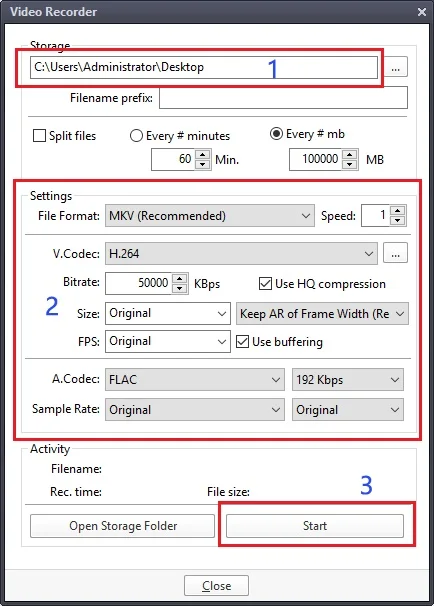
5. If you want to change the resolution of video, Click on "Potplayer Open Device Settings..." Or use the shortcut "Alt + D" to open the device settings window. Select "Screen Capture",then you can change the resolution.


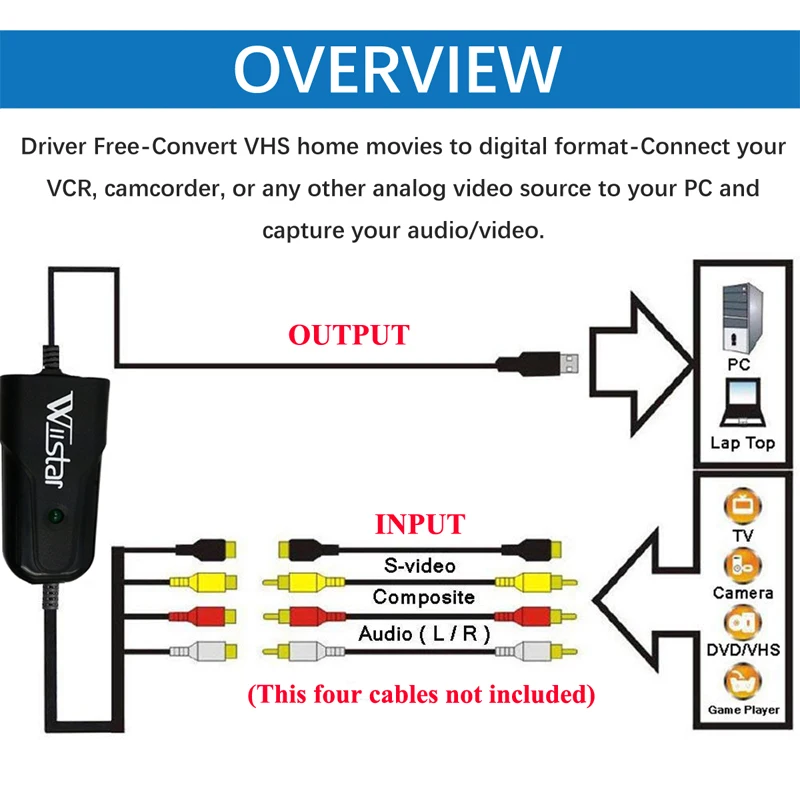

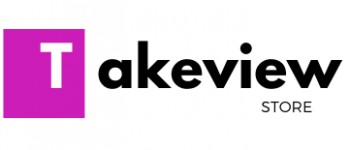
 An item was added to cart!
An item was added to cart!





